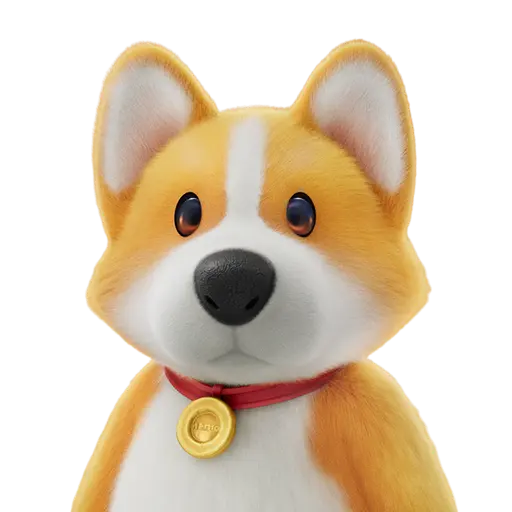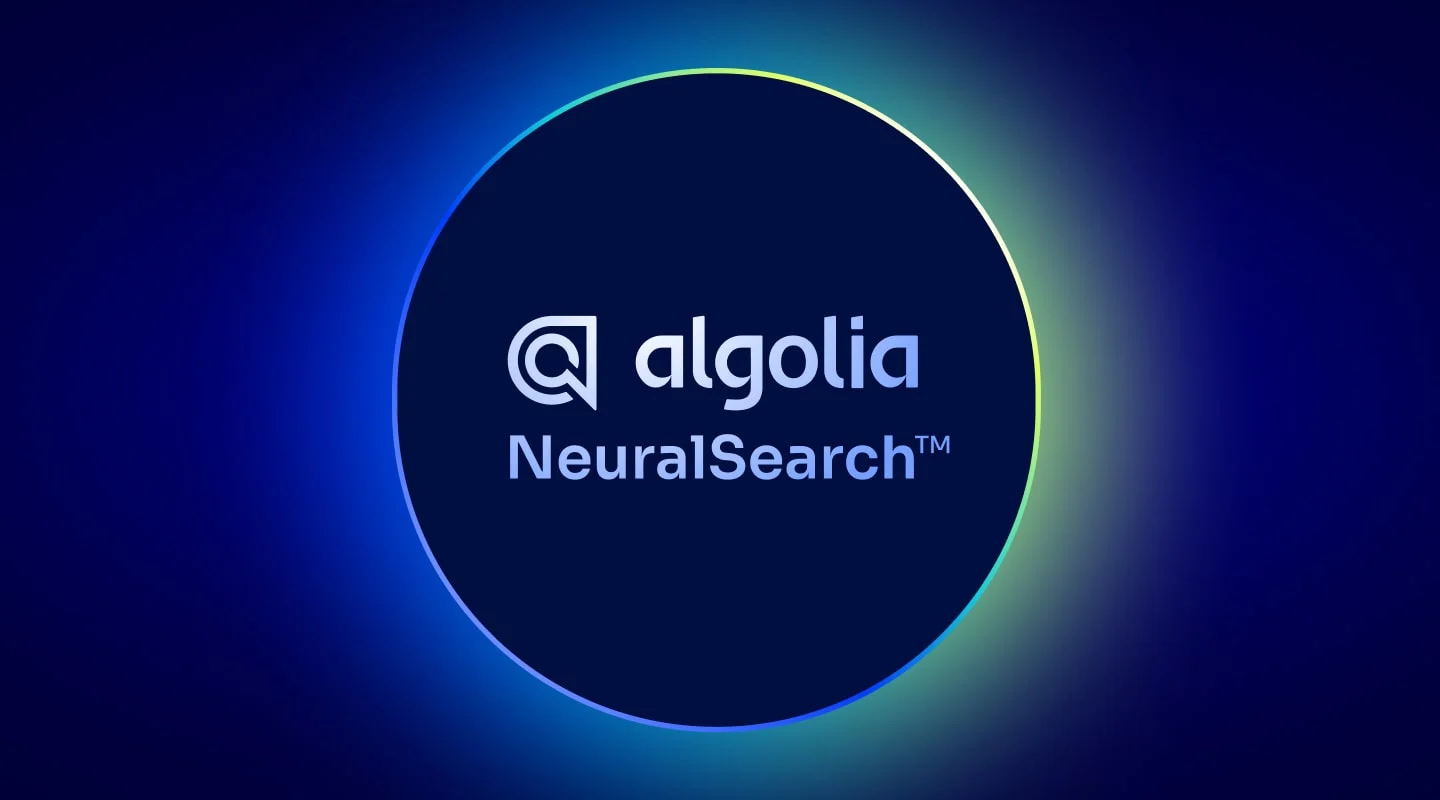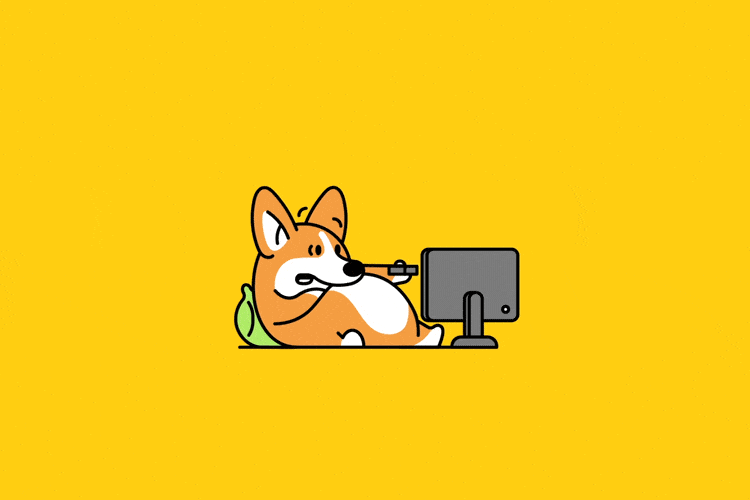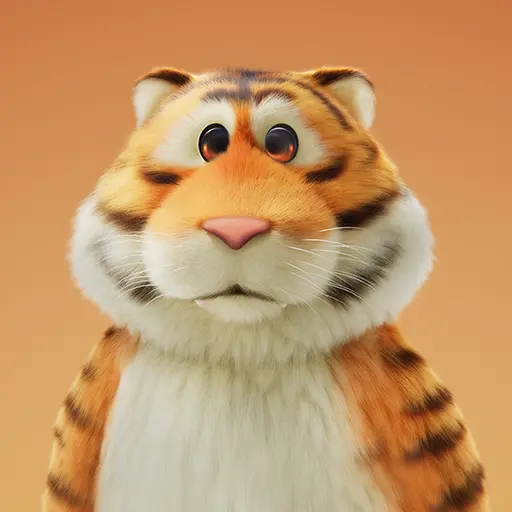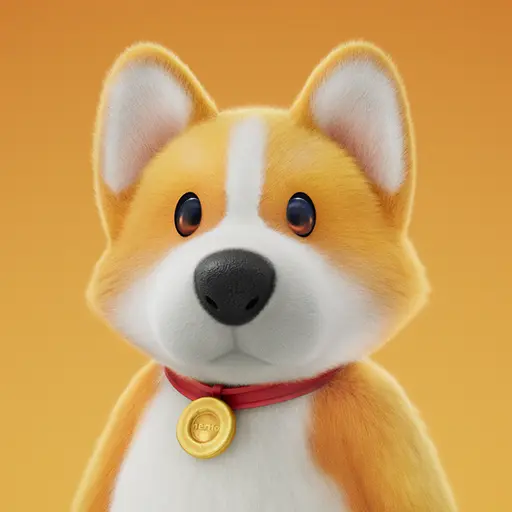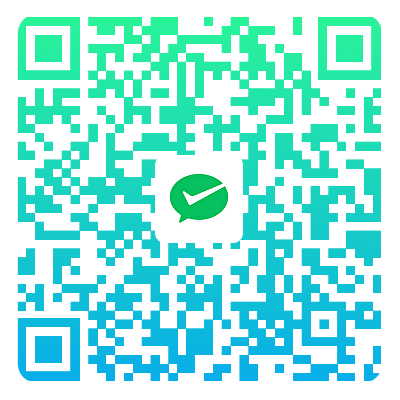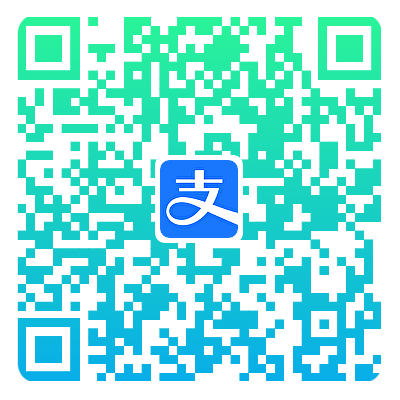加载中...
此内容根据文章生成,并经过人工审核,仅用于文章内容的解释与总结
添加FPS监测
在source/js文件下创建custom.js,在_config.butterfly.yml中引入js
1
2
3
4
| inject:
bottom:
- <script data-pjax async type="text/javascript" src="/js/custom.js"></script>
|
添加js代码
在js中写入
1
2
3
4
5
6
7
8
9
10
11
12
13
14
15
16
17
18
19
20
21
22
23
24
25
26
27
28
29
30
31
32
33
34
35
36
37
38
39
|
if (localStorage.getItem('FPSToggle') == 'true') {
bieyinan_FPS = true;
document.querySelector("#fps-group").classList.add("show");
document.querySelector("#consoleFPS").classList.add("on");
} else {
bieyinan_FPS = false;
document.querySelector("#fps-group").classList.remove("show");
document.querySelector("#consoleFPS").classList.remove("on");
}
var showFPS = (function () {
var requestAnimationFrame =
window.requestAnimationFrame ||
window.webkitRequestAnimationFrame ||
window.mozRequestAnimationFrame ||
window.oRequestAnimationFrame ||
window.msRequestAnimationFrame ||
function (callback) {
window.setTimeout(callback, 1000 / 60);
};
var e, pe, pid, fps, last, offset, step, appendFps;
fps = 0;
last = Date.now();
step = function () {
offset = Date.now() - last;
fps += 1;
if (offset >= 1000) {
last += offset;
appendFps(fps);
fps = 0;
}
requestAnimationFrame(step);
};
appendFps = function (fps) {
document.querySelector("#fps").innerHTML=fps
};
step();
})();
|
找到themes/butterfly/layout/includes/header/nav.pug文件
1
2
3
4
5
6
7
8
9
10
11
| div.mask-name-container
center(id="name-container")
a(id="page-name" href="javascript:bieyinan.scrollToDest(0, 500)") PAGE_NAME
#menus
!=partial('includes/header/menu_item', {}, {cache: true})
+ #nav-left
+ #fps-group
+ #fps
+ span.fpsText= 'FPS'
|
加号表示添加代码,复制之后记得删除+号
添加css代码
在source/css中创建custom.css,引入css文件,在_config.butterfly.yml中引入css
1
2
3
4
| inject:
head:
- <link rel="stylesheet" type="text/css" href="/css/custom.css">
|
这是我自己用的css,也可以修改成自己喜欢的样式
1
2
3
4
5
6
7
8
9
10
11
12
13
14
15
16
17
18
19
20
21
22
23
24
25
26
27
28
29
30
31
32
33
34
35
36
37
38
39
40
41
42
43
44
45
46
47
48
49
50
51
52
53
54
55
56
|
#page-header #nav #nav-left {
z-index: 102;
display: flex;
flex-direction: row;
height: 100%;
align-items: center;
margin-right: 1.5rem;
overflow: hidden;
}
.nav-fixed #fps-group, .not-top-img #fps-group {
color: var(--bieyinan-fontcolor);
}
#fps-group {
opacity: 0;
display: flex;
flex-direction: column;
margin-left: 16px;
color: var(--bieyinan-white);
}
#fps-group.show {
opacity: 1;
filter: none;
}
#fps {
z-index: 10000;
font-size: 12px;
transition: 0.3s;
font-weight: bold;
line-height: 1;
}
.fpsText {
font-size: 12px;
line-height: 1;
opacity: 0.6;
}
@media screen and (max-width: 1400px) {
#fps-group.show {
opacity: 0;
filter: none;
}
}
@media screen and (max-width: 760px) {
#fps-group.show {
opacity: 1;
filter: none;
}
}
|
添加完就可以看到效果了,效果如下:
当然如果你还不满足于此还可以添加中控台FPS开关,不想添加问题也不大
添加中控台开关
首先要先找到中控台代码页面,我的路径是themes/butterfly/layout/includes/bieyinan/console.pug
在你觉得合适的地方添加,当然我是添加在最下面,在
1
2
3
4
| +.console-btn-item#consoleFPS(onclick='bieyinan.FPSToggle()', title='FPS开关')
+ a.FPS-switch
+ i.bi.bi-fan
.console-mask(onclick='bieyinan.hideConsole()', href='javascript:void(0);')
|
这行代码的上面,如果不知道放哪里可以跟我一样,图标需要自己改一下,我用的是bootstrap的图标库。
在themes/butterfly/source/js/main.js文件中添加变量
1
| var bieyinan_FPS = localStorage.getItem("FPSToggle") ? localStorage.getIte("FPSToggle") : false;
|
名字可以自己修改,后面对的上就行,在themes/butterfly/source/js/utils.js文件中添加函数
1
2
3
4
5
6
7
8
9
10
11
12
13
14
15
16
| FPSToggle: function () {
const isKeyboardOn = bieyinan_FPS;
const FPSgroup = document.querySelector("#fps-group");
const consoleFPS = document.querySelector("#consoleFPS");
if (isKeyboardOn) {
FPSgroup.classList.remove("show");
consoleFPS.classList.remove("on");
bieyinan_FPS = false;
} else {
FPSgroup.classList.add("show");
consoleFPS.classList.add("on");
bieyinan_FPS = true;
}
localStorage.setItem("FPSToggle", isKeyboardOn ? "false" : "true");
},
|
添加完成就可以看到效果了
有问题可以在评论区留言